When your call ends, you are automatically placed in a wrap-up period. This gives you time to classify the call and complete a record of the call in the Customer Relationship Management (CRM) database.
Click play to watch a video on tasks to complete when your call ends.
Classifying a call #

- In the Active Item window, select an appropriate classification from the dropdown list
- If the dropdown box is highlighted in red, call classification is mandatory and you must select a classification before the call can be wrapped up. The Unclassified option is not listed if classification is mandatory
- Then either end the call or extend your wrapup time
| Note: An Enter Free Text box may also be displayed (depending on how your system has been set up by your company administrator). In this text box, you can enter information about the outcome of the call. Up to 100 alphanumeric characters can be entered. If this text box is highlighted in red, you must enter information about the call before completing the wrapup. |
Extending or ending my wrapup time #
When your call ends, you are automatically placed in a wrap-up period. This will tick down and, when finished, your status will change to Available. If required, you can extend your wrap-up time by a fixed increment defined by your company administrator or end the wrap-up period early.
The amount of wrapup time is displayed on your status bar:

Manage wrapup times
- To extend the wrapup time, click the plus icon

- The number of times that you can extend your wrapup period is displayed within the icon.
- To end the wrapup period early, click the confirm button:

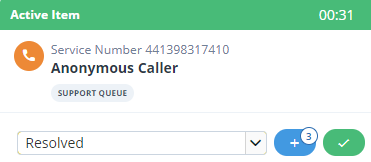
Making notes about a call #
You can make notes about a call either when a call is in progress or during the wrapup period. The notes are then logged in the CRM Contact History for the customer.
- In the Active Item window, confirm your contact
- Scroll down to the Notes area
- Enter any useful information in the Add Notes box
- Click Save Changes
- The notes are displayed in the customer’s Contact History

Contact management #
- Create a new contact record for a new caller – See Creating a new contact record
- Update an existing contacts details – See Updating a customer’s details
