Upon logging in to your Agent Portal, you are presented with the following:
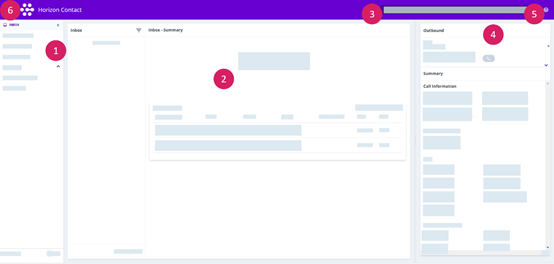
- 1: The panel on the far left shows the channels that you can use to communicate with your customers, for example, calls and emails.
- 2: In the middle is your workspace area. Here you can read and respond to emails or, when you are on a call, it can display information such as your call script.
- 3: At the top right is the status bar, which allows you to:
- View the contact method by which you will receive calls (as specified at login) and any associated phone number. For example:

- View your current status and the length of time you have been in that status, in hours, minutes and seconds. For example:

- Change your status, for example, indicating that you are now available to handle calls or that you are about to take a break:

- Change your password, change the language display or log out. Click:

- View the contact method by which you will receive calls (as specified at login) and any associated phone number. For example:
- 3: The status bar will also show if you’re being observed:
- If your company supervisor is either listening in on or taking part in your current call, or is observing your inbox, you may also see the following icon in the status bar:

- If the icon is present and then disappears, it means that your supervisor has left the call or has stopped observing your inbox.
- You may also see the following banner at the top of your screen, notifying you that you are being observed:

- The banner is not always displayed. It closes after ten seconds, or if your supervisor leaves the call or stops observing your inbox within the ten seconds. Alternatively, you can close the banner by clicking:

- If your company supervisor is either listening in on or taking part in your current call, or is observing your inbox, you may also see the following icon in the status bar:
- 4: The panel at the right displays a summary of your channel item information, such as how many calls you have taken or missed. You will see a range of Key Performance Indicators (KPIs) such as your average call time and average wrapup time.
- These statistics may not be displayed if personal performance data has been hidden by your company administrator.
- When you are handling a call, this panel also displays the controls, for example, buttons to place the call on hold or to terminate the call.
- 5: At the top right is a question mark icon. Click here to open the help content.
- 6: At the top left, there is a sidebar-menu icon. To display the sidebar menu, click:

- Within the sidebar, there is a link to the ‘My Activity Today’ section. This shows further KPI information on your calls and emails.
- To hide the sidebar menu, click:

