You can transfer an active call to another agent (or a supervisor), or to another queue, such as a different team. You can also consult another party before transferring a call.
Click play to watch a video on transferring a call.
Manage transfer #
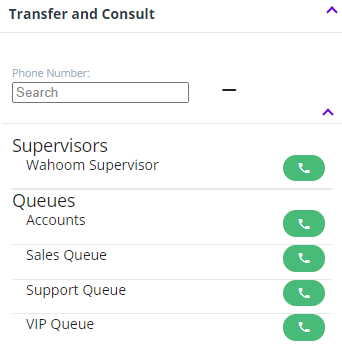
- In the Transfer and Consult dialog, do one of the following:
- To display a dropdown list of agents or queues to transfer to or consult with, click the extend icon (
 )
) - For Phone Number, either enter a number directly or search for a name or number
- To display a dropdown list of agents or queues to transfer to or consult with, click the extend icon (
- For the appropriate agent or queue, click the call button (
 )
) - Select the transfer method. This can be one of the following:
- To transfer the call without speaking to the new agent/supervisor first, click:

- To consult the new agent/supervisor (while excluding the caller) before transferring the call, click:

- To transfer the call without speaking to the new agent/supervisor first, click:
- The call will be transferred directly or you will be connected to consult the new agent/supervisor
Agent selection #
Only agents who are currently available are listed. This includes agents who:
- Are not currently handling or wrapping up a call
- Are currently handling an email or a webchat
- Are on an interruptable break
These listed agents can still be contacted using their extension to dial directly, for instance if a supervisor wants to get hold of them.
If you select an agent who is no longer available, the following icon is displayed for the agent: 
Queue selection #
If you select a queue with at least one available agent, the call will be transferred to the agent in the group who is most appropriate to handle the call. If you select a queue with no agents currently available, the call is placed in the new queue (with a higher-than-normal priority) and then handled in the same way as any other call in that queue.
If you select a queue (rather than an agent) from the dropdown list and then click the consult button, the system attempts to connect you with an agent who is assigned to the selected target queue. An agent for the target queue is chosen using the same rules that are applied to a normal inbound call to the queue. However, consultation requests from other agents take priority over regular calls that are held in the queue. If no agent for the queue is currently available, you will hear the queue music until an agent does become available and answers the call. You can cancel the consultation request at any time.
If whilst waiting for an agent to become available you click the transfer button, the call will be transferred to the queue as if the transfer button had been clicked without first attempting a consultation. If you click the transfer button after the consultant agent has answered, the call will be transferred to that agent, with the call now considered as related to the targeted queue.
| Note: Only queues with at least one available agent are listed. The call will be transferred to the agent in the group who has been available for the longest time. If there are no available agents in the group when the outdial attempt is made, the call fails. |
Consult Options #
While consulting, buttons to help you manage your call are displayed:
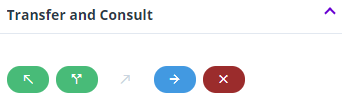
| Icon | Description |
|---|---|
 | This button will return you to your caller to speak with them privately. |
 | Click this button to set up a three-way conversation between you, the caller, and the new agent/supervisor before the call is transferred (a managed call transfer). |
 | This button will transfer the call to the new agent/supervisor. |
 | Click this to end the consult and return to your caller. |
