Within the portal, you can check the status of the agents and queues in your group(s). This can be found in the bottom left of your screen and will update with agent availability and queue activity.
Click play to watch a video overview of viewing the status of other agents and queues in your group.
View the status of other agents #
To view what agents are online first select the Agent icon (  ) in the bottom left of your screen. The initials agents in your group(s) who are logged in will then be displayed. For example:
) in the bottom left of your screen. The initials agents in your group(s) who are logged in will then be displayed. For example:
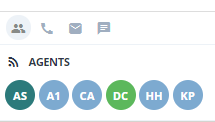
To view the current status of a specific agent hover your mouse over the agent’s initials.
View the status of other queues #
In order to see the status of different queues you first need to select the relevant queue in the bottom left corner:
- To view the call queues, click:

- To view the email queues, click:

- To view the payment queues, click:

- To view the webchat queues, click:

When you select the relevant option the queues in your group(s) will be displayed. For example, if call queues is selected you would see something like this:

You are able to hover your mouse over a specific queue to see the current queue length and available agents.
| Note: Queues that have no agents available still appear, but are greyed out. |
