Care Connect can be used to receive inbound patient calls. When a call is received, the contact’s details will be automatically opened on screen within the EMIS/SystmOne system, reducing the time needed by agents to manually search for information.
Receiving an Inbound Call From a Patient #
This procedure assumes that you are already logged into your Contact Agent Portal, EMIS Web/SystmOne and the Care Connect app.
When you receive an inbound call, the call details are displayed on the Contact web interface. For example:
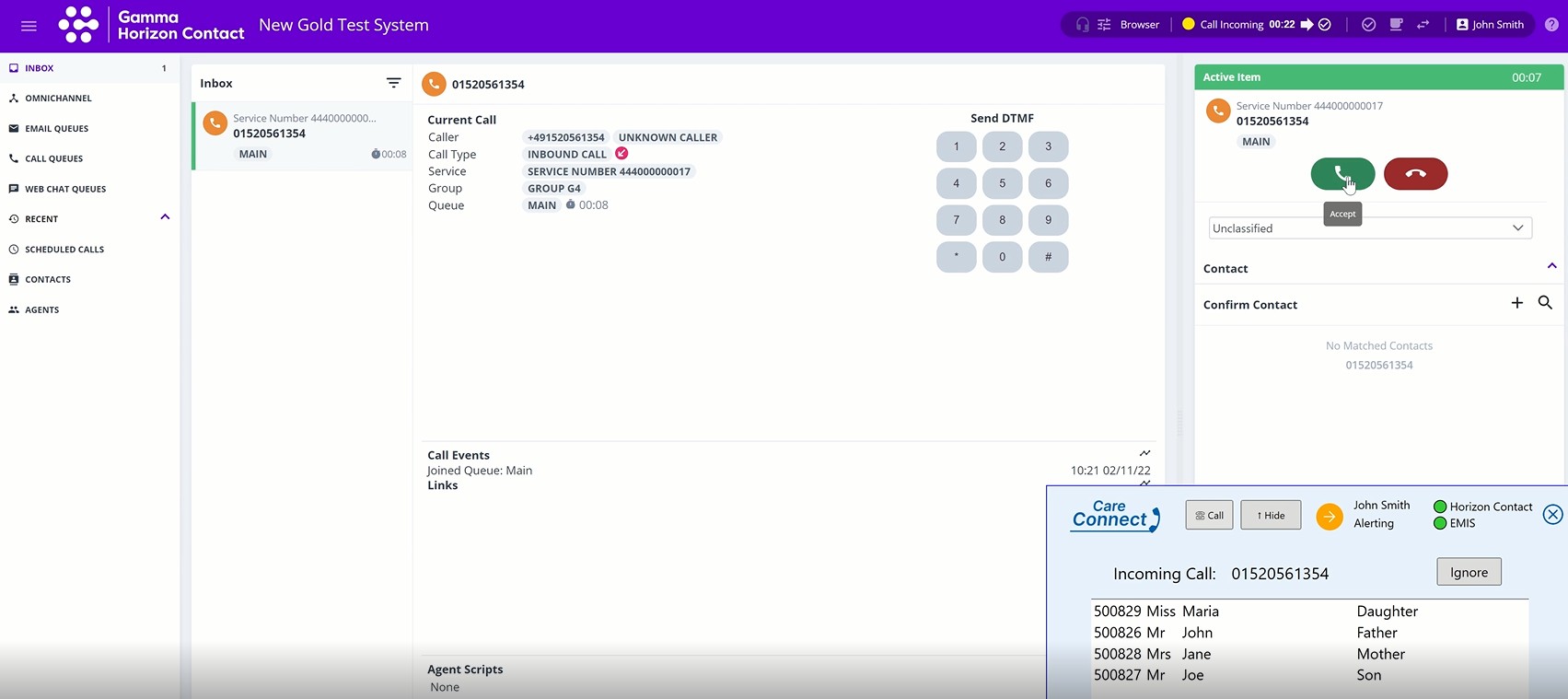
The Care Connect app detects that you are being called and searches for all patients who are registered under that phone number on EMIS. You can click on any patient who is listed and EMIS Web switches to that patient (the selected patient becomes the active patient).
Answer incoming calls #
To answer the incoming call, in the Active Item dialog of your Contact Agent Portal click the green answer button. The call becomes your active item in Contact. You can then handle it as you would any inbound call in your Agent Portal.
Select a different patient #
If there are multiple patients associated with the phone number you can select a different patient and make them the active patient.
Click the appropriate row in the Care Connect app. For example:
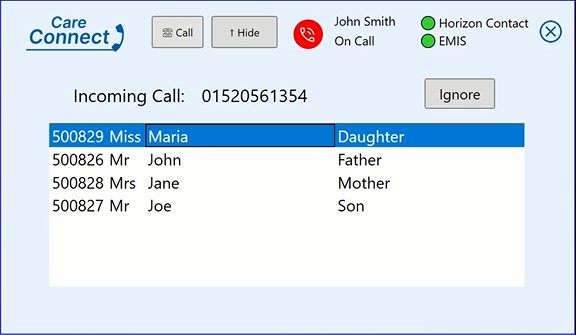
- To end the call select the red ‘end call’ button
- To classify the call, select the green ‘complete’ button
When you receive an inbound call, the call details are displayed on the Horizon Contact web interface. For example:
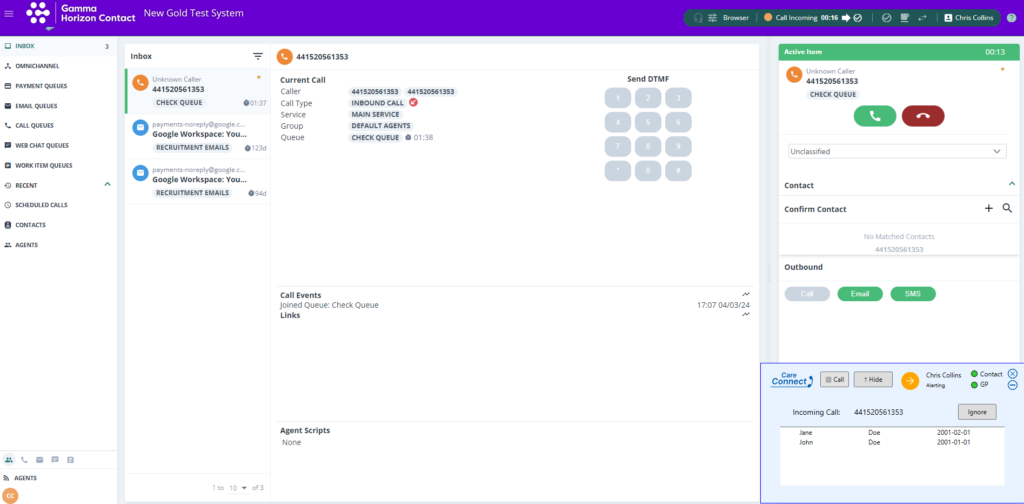
The CareConnect app detects that you are being called and searches for all patients who are registered under that phone number on SystmOne. You can click on any patient who is listed and SystmOne switches to that patient (the selected patient becomes the active patient).
Answer incoming calls #
To answer the incoming call, in the Active Item dialog of your Contact Agent Portal click the green answer button. The call becomes your active item in Contact. You can then handle it as you would any inbound call in your Agent Portal.
Select a different patient #
To make a different patient who is listed under this phone number the active patient, click the appropriate row in the CareConnect app.
For example:
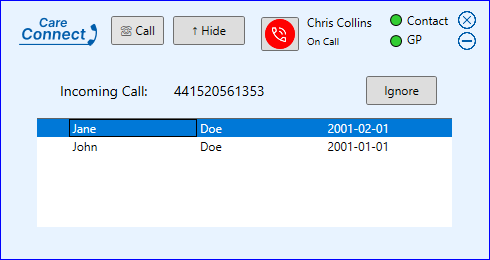
To end the current call, do one of the following:
If the call is in progress, click:
If the call is being wrapped up, click:


Video Guide – Receiving patient calls #
The following video demonstrates the process of receiving patient calls via EMIS.
