Click play to watch a video on handling an email.
Procedure #
Step 1:
On the sidebar menu, click:
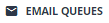
Step 2:
Select the appropriate email queue from the dropdown list.
A list of emails that are currently pending in the queue is displayed.
Step 3:
To view the content of an email, select the email in the list.
Its details are displayed in the workspace area.
If the customer’s email address is associated with a contact record, the contact details are displayed on the right.
Step 4:
To take an email, select the appropriate email and then click

The email is moved to your inbox.
If you are not currently working on an email, the email that you have just taken becomes your active email and its details and content are displayed in the Active Item dialog. If the inbound email address is already associated with a CRM contact, the customer’s record details are displayed.
However, if you are already working on an email, the email you have just taken becomes allocated to you (is listed in your inbox), ready for you to select and handle when appropriate.
Note: You can take emails from queues even if emails are already in your inbox.
Related reference
Current Email
Inbox
