Click play to watch a video on handling an email.
You can view a history that shows all the items for an email conversation.
Procedure #
Step 1:
Select the email from the list displayed either in your inbox or in the email queue.
The email details are displayed in the workspace area.
Beneath this, a history for the email is displayed. For example:
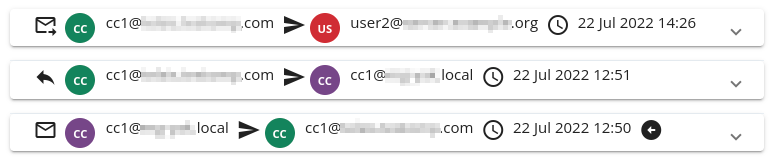
This lists the items for this email conversation, with the most recent item first.
Note: If two different companies use the same Contact system and their agents exchange emails with each other, the agents from one company will not see the same email history as the agents from the other company. Instead a different email history is displayed for each individual company’s agents. This is to prevent other companies’ agents from viewing actions that one company may not wish them to see.
Icons in the history denote the following:
| Icon | Meaning |
 | Received email |
 | Forwarded email |
 | Response email |
 | Auto-reply email |
 | The email being viewed |
 | Email sent/forwarded to |
 | The time when the action happened |
Using the example screenshot above, we can see that:
- An email was received at 12:50 on 22nd July 2022. This is the email that is currently being viewed.
- The agent that received the email sent a response at 12:51 on 22nd July 2022.
- The same agent then forwarded the email to another party at 14:26 on 22nd July 2022.
Step 2:
To expand a history item, either click the item or click:

To collapse a history item, either click the item or click:

