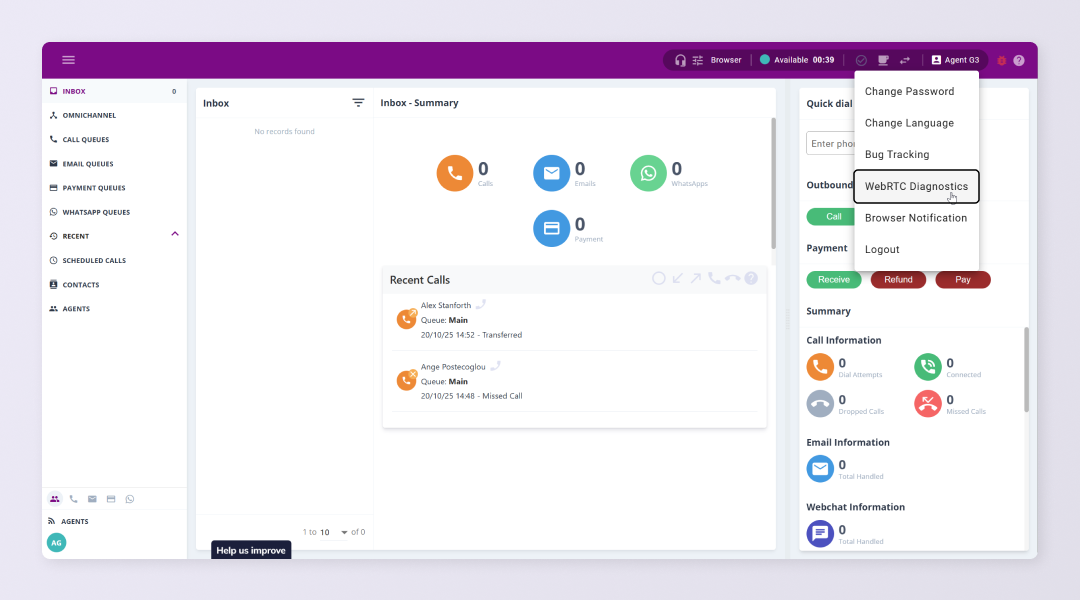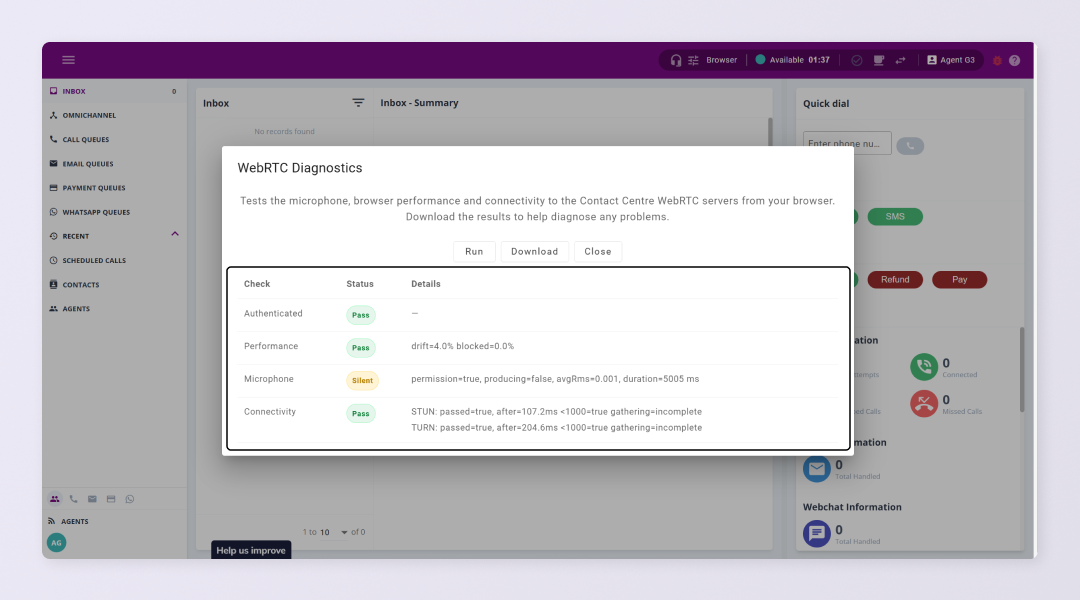When using Contact via your browser calls are handled using WebRTC which is a technology that enables real-time communication between applications. To ensure your browser is ready to handle calls a WebRTC diagnostics tool is available in the portal.
The diagnostics tool is designed to help you quickly identify and resolve common issues that may affect your ability to receive or make WebRTC calls. It checks your WebRTC authentication, browser performance, microphone access, and network connectivity to the Contact Centre’s WebRTC servers.
Run this test if:
- You’re unable to receive or make WebRTC calls in your browser
- The call quality is poor, or calls fail to connect
- You suspect microphone or permission problems
- You been unable to resolve the issue after performing the recommended troubleshooting
- Your administrator asks you to download and share diagnostic results
Run WebRTC Diagnostics #
In order to use the diagnostics tool first make sure:
- You are logged in to Contact in the browser with the WebRTC softphone
- Your browser has permission to access the microphone
- You use one of these browsers: Chrome, Edge, or Firefox (latest versions)
- Log in to Contact using a browser
- In the portal, click your username in the status bar
- In the dropdown, select WebRTC Diagnostics
- Click Run
- If prompted, Allow microphone access
- Speak normally during the microphone test
The test will run in about 8-10 seconds and the results will be shown in the dialogue.
Download and share diagnostics #
Your administrator may require you to share the diagnostics to help resolve issues. After running diagnostics:
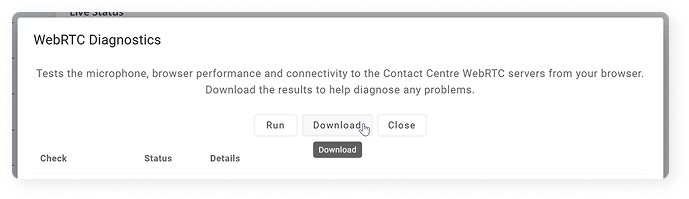
- Click Download Results in the dialog
- Share the file with your administrator
When sharing the information please include:
- Browser and OS versions
- Network type (home, office, VPN)
- Approximate time of test
- Screenshot of the WebRTC Diagnostics dialog (include your system clock)