Care Connect with EMIS/SystmOne #
Care Connect is a standalone Windows app that third-party systems and Contact can use to facilitate tasks such as calling a patient and seeing who is calling you. Care Connect currently integrates with:
- EMIS
- SystmOne
EMIS and SystmOne are platforms that record medical information about patients which is used by GP surgeries. You are probably already used to using either the EMIS Web/SystmOne program to view and contribute to patients’ electronic healthcare records.
| Note: You can only use the Care Connect app if you are authorised to do so by your company administrator. |
Logging in #
This procedure assumes that you are already logged into your Contact Agent Portal.
After logging into EMIS Web/SystmOne and Contact, you can then log into the Care Connect app using your Contact credentials. Once you are logged in, you can view patients’ information, call patients using “Click to dial”, and receive calls from patients.
To use Care Connect, you must first log into EMIS Web and then log into the Care Connect app.
Log into EMIS #
Log into EMIS Web in your usual way:
- Enter your login details (username, password and organisation ID) or
- Enter your Smartcard passcode (if you have one)

Set your status in Contact #
Ensure that your status in your Contact Agent Portal displays “Available”. If it does not, set yourself to available on the status bar.

Sign in to Care Connect #
Search for Care Connect on your Windows taskbar and open the app.
Sign in to the Care Connect app by entering the username and password for your Contact user account, and then click Connect to Contact.
The Care Connect app is launched:

To use CareConnect, you must first log into SystmOne and then log into the CareConnect app.
Log into SystmOne #
Log into SystmOne in your usual way:
- Enter your login details (username and password) or
- Enter your Smartcard passcode (if you have one)

If this is the first time that you are logging into SystmOne on this device, you are required to approve the device.
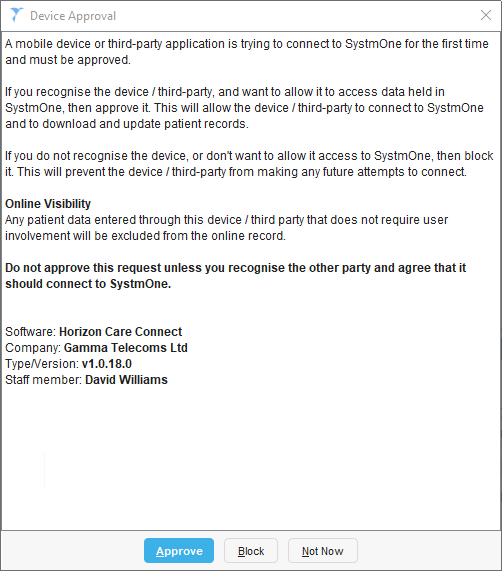
Following approval, you are also required to enter a name for the device.
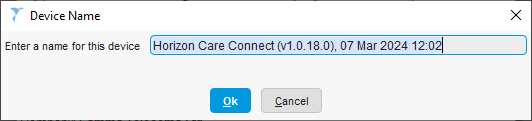
The SystmOne client is launched.
Set your status in Contact #
Ensure that your status in your Contact Agent Portal displays “Available”. If it does not, set yourself to available on the status bar.

Sign in to Care Connect #
Search for Care Connect on your Windows taskbar and open the app.
Sign in to the Care Connect app by entering the username and password for your Contact user account, and then click Connect to Contact.
The Care Connect app is launched:

