Within the agent portal, you can view a summary of your activity with statistics to help understand performance. It’s possible to view:
- A summary of your own activity today
- A more detailed statistics for both yourself and all agents in the queue(s) to which you are assigned
On the right of your screen is a summary of your activity today. For example:
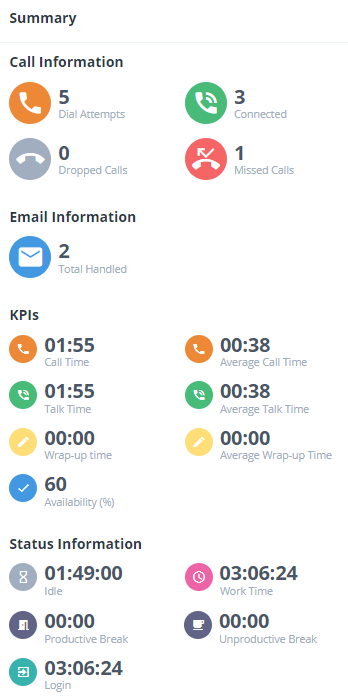
| Note: These statistics may not be displayed if personal performance data has been hidden by your company administrator. |
Available statistics #
Channel Information #
Call Information
The following statistics are displayed:
| Icon | Statistic | Description |
 | Dial Attempts | The total number of call attempts made to you and made by you. This comprises the call counts for Connected, Missed Calls and Dropped Calls, and includes calls that were allocated to you, but were not accepted, because you were busy, the caller hung up, the maximum ringing time was reached, etc. |
 | Connected | The number of calls that you have handled. This includes calls in which the caller hung up after being connected. Note: Calls are counted as handled (connected), missed or dropped. Only one of these categories can apply. |
 | Dropped Calls | The number of call attempts made to you that were not answered, because the caller hung up. This would have happened after the caller dialled but before the call was picked up. Note: If the caller hung up after they were connected, the call was considered to have been handled successfully and the statistic was added to the Connected count. Note: Calls are counted as handled (connected), missed or dropped. Only one of these categories can apply. |
 | Missed Calls | The number of calls that you have not picked up, because the maximum ringing time was reached. These calls went back in the queue and another agent was dialled instead. Note: Calls are counted as handled (connected), missed or dropped. Only one of these categories can apply. |
Email Information
The following statistics are displayed:
| Icon | Statistic | Description |
 | Total Handled | The total number of emails that you have handled. |
KPIs #
The KPIs area shows summary statistics for Key Performance Indicators.
The following statistics are displayed:
| Icon | KPI | Description |
 | Call Time | The total amount of time (in minutes and seconds) that you have taken to handle calls. The call handling time includes the Talk Time and the Wrapup Time. |
 | Average Call Time | The average time (in minutes and seconds) that you have taken to handle calls. The average call handling time includes the Average Talk Time and the Average Wrapup Time. |
 | Talk Time | The total amount of time (in minutes and seconds) that you took to handle calls. This includes time that you may have spent in consultation with another agent or supervisor, but not any time that you may have spent listening to announcements played to you when you answered calls. |
 | Average Talk Time | The average time (in minutes and seconds) that you took to handle calls. This includes time that you may have spent in consultation with another agent or supervisor, but not any time that you may have spent listening to announcements played to you when you answered calls. |
 | Wrapup Time | The total amount of time (in minutes and seconds) that you have spent wrapping up calls. |
 | Average Wrapup Time | The average time (in minutes and seconds) that you have taken to wrap up calls. |
 | Availability | The percentage of your calls that you have handled. This percentage takes into account calls that were allocated to you, but were not accepted by you, because you were busy, the caller hung up, your maximum ringing time was reached, etc. Note: Only inbound calls are included. Outbound calls are not included. |
Status Information #
The Status Information area shows key statistics for your working status.
The following statistics are displayed:
| Icon | Status | Description |
 | Idle | The total amount of time (in hours, minutes and seconds) that you have been available, but not handling channel items (calls/emails/webchats/work items). |
 | Work Time | The total amount of time (in hours, minutes and seconds) that you have spent on handling channel items (calls/emails/webchats/work items). |
 | Productive Break | The total amount of time (in hours, minutes and seconds) that you have been on productive breaks. |
 | Unproductive Break | The total amount of time (in hours, minutes and seconds) that you have been on unproductive breaks (all categories). |
 | Login | The total amount of time (in hours, minutes and seconds) that you have been logged in. |
