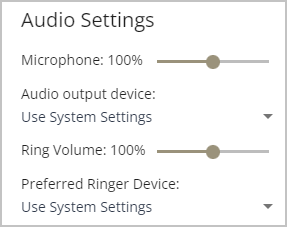If you select your web browser as your contact method, you can configure the audio settings. The following audio settings can be changed:
- The volume of your microphone
- The call audio device that is used both to hear the caller’s voice and to output your voice
- The volume of the call ringer
- The device that rings when a call arrives.
These settings can be changed independently of one another. This means that, if required, the device through which you hear the caller’s voice and which outputs your voice can be different to the device that rings when a call arrives.
| Note: If you log in using a web browser that does not show any audio devices or you log in on a different machine that shows a different list of devices, audio defaults to the system settings. |
Configure audio settings #
- On the status bar click the audio settings icon (
 ) and the Audio Settings dialog is displayed
) and the Audio Settings dialog is displayed - To change the volume of your microphone, move the Microphone slider to turn the volume up or down
- The default setting is 100%
- To change the call audio device, select the device from the Audio Output Device dropdown list.The device might be, for example, headphones, speakers (on a laptop or external), or digital audio (HDMI)
- The default is Use System Settings
- To change the volume of the device that rings when a call arrives, move the Ring Volume slider to turn the volume up or down
- The default setting is 100%
- Changing the ring volume does not affect the volume of any call audio
- To select which device rings when an incoming call is received, select the device from the Preferred Ringer Device dropdown list
- The device might be, for example, a handset or mobile, headphones, speakers (on a laptop or external), or digital audio (HDMI)
- The default is Use System Settings
- To save the settings, click anywhere outside the Audio Settings dialog