If you are logged into the Agent Portal but experiencing issues with calls there are a few things you can check to troubleshoot the issue.
Check you are active for the Call Channel & Queues #
In order to receive calls, you must have the Call Channel enabled in your agent settings. You must also be active in an active Queue. Make sure you have both the Call channel and a Queue configured for incoming calls ticked.
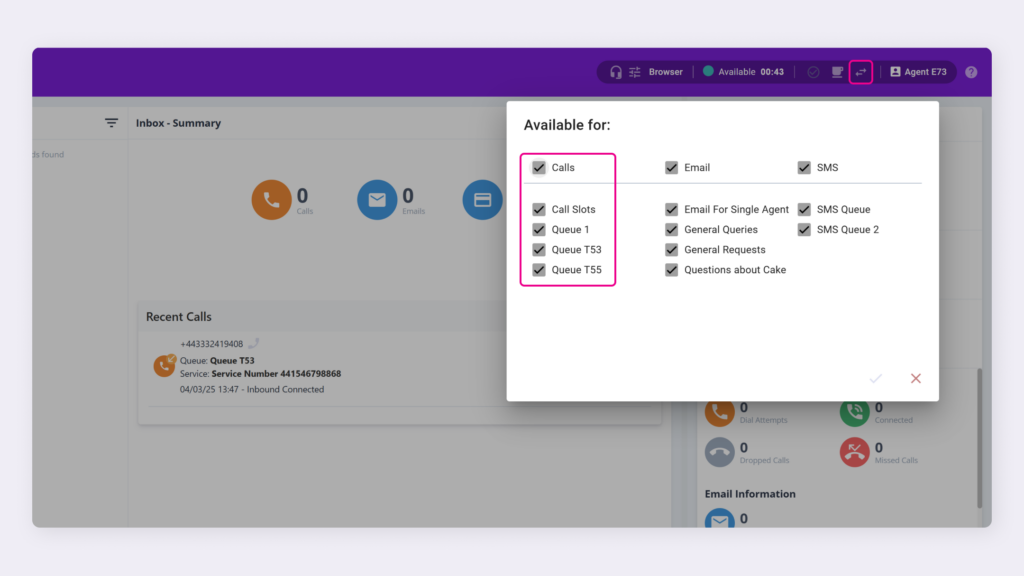
Ask your Admin to check the Call Channel Setup #
You must have the correct configuration set up by your company admin which allows Agents to receive calls. Ask your admin if you are assigned correctly to a group that is configured to receive calls.
Verify Your Status is Available #
Make sure your status is set to “Available” within Horizon Contact. If your status is not set to available, it may prevent you from receiving calls.
| If you use both a handset and a web browser to manage calls, you might notice that after ending a call on your handset, your current status still displays as Line Being Called, Line Busy, Line DND Set, or Line Off Hook. To resolve this issue, try resetting your status to “Available.” |
Check Your Connection #
Ensure you have a stable internet connection, as Horizon Contact relies on internet connectivity to route calls. You may want to check your Wi-Fi or Ethernet connection to make sure it’s working properly
Check Audio Settings #
Ensure your microphone and speakers or headset are properly configured and functioning. The browser will also need to have the correct permissions configured for your microphone, otherwise you might not be able to receive or hear calls.
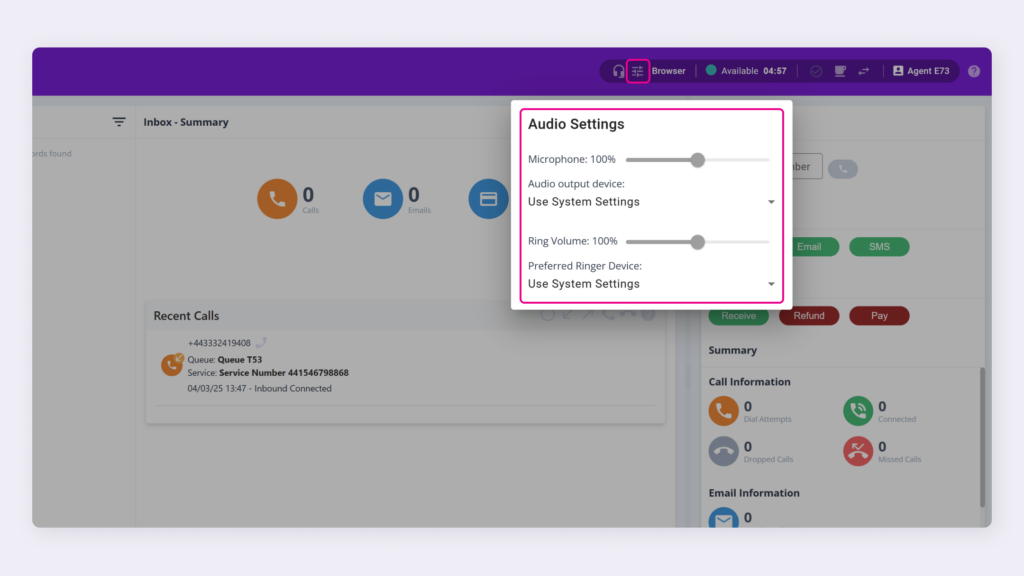
Reconnecting silent calls #
If you are on a call that goes silent Contact will automatically try to reconnect the call after a period of 15 seconds. To trigger the call to reconnect sooner you can click the refresh icon next to Caller Audio Muted which will attempt to reconnect the call.
WebRTC issues #
If you are experiencing issues whilst logged into Contact via a browser the issues may be related to WebRTC. See Diagnosing Call Quality Issues with WebRTC Diagnostics.
Contact Support #
If none of the above step’s help, reach out to your support team members. They may be able to investigate further and provide assistance.
