Click play to watch a video on managing a call.
Call Information #
When you are on a call, you are presented with the following:
- Information about the call, such as the caller’s number, the queue in which the call was held and the call service.
- Any call events before the call was delivered to you.
- Any agent scripts that you should follow to handle the call.
- Call control buttons
- Background information about the caller (name, address, VIP status) drawn from the built-in CRM or an external CRM.
- The contact history for this caller, drawn from the in-built CRM.
- Other customised information.
- A notes area, where you can enter custom information about the current call, which may be useful to other agents in future interactions with the customer. The notes are then logged in the CRM contact history for this customer.
- A dialler interface to make outbound calls (the Outbound Calls box to the right of your screen), to control the physical phone on your desk.
For inbound calls #
When you answer a call, you see the following details in the Current Call area of your workspace:
| Option | Description |
|---|---|
| Caller | Either the number of the caller or “Anonymous Caller” Either the name of the caller (if a CRM contact record exists for this customer) or “Unknown Caller” |
| Call Type | Either Inbound Call or Outbound Call. |
| Service | Either the service that was called or “N/A”. |
| Group | The agent (skill) group that the call is meant for. |
| For example |  |
For outbound calls #
When you make a call, you see the following details in the Current Call area of your workspace:
| Option | Description |
|---|---|
| Outdial To | The customer’s contact number. |
| Call Type | Either Inbound Call or Outbound Call. |
| Queue | The queue that the outbound call should appear to originate from. |
| For example | 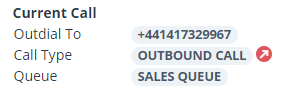 |
| Note: If your company supervisor is listening in on your current call, you may also see a banner at the top of your screen, notifying you that you are being observed (and by which supervisor). |
The active item dialogue #
When you pick up or make a call, you see the following details in the Active Item area:
| Option | Description |
|---|---|
| Name | Either the name of the caller or “Unknown Caller”. If the caller is unknown, when you confirm the CRM contact, “Unknown Caller” changes to the selected contact’s name |
| Number | Either the number of the caller or “Anonymous Caller”. |
| Queue | The queue in which the caller was held. |
| Classification | A dropdown list allowing you to classify the outcome of the call. Note: If the dropdown box is highlighted in red, call classification is mandatory and you must select a classification before the call can be wrapped up. The Unclassified option is not listed if classification is mandatory. |
| Enter Free Text | A text box allowing you to enter information about the outcome of the call. Up to 100 alphanumeric characters can be entered. If this text box is highlighted in red, you must enter information about the call before completing the wrapup. |
| Call Options | Click  to arrange a callback. to arrange a callback.Click  to mute a call. to mute a call.Click  to put a call on hold. to put a call on hold.Click  to end a call. to end a call. |
| For example | 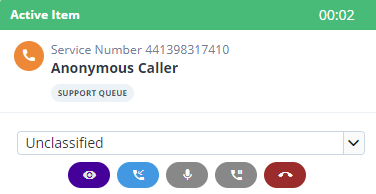 |
Call events #
When you are handling a call, the Call Events area displays any events before the call was delivered to you, such as interactions via DTMF.
For example:

