When a call or non-voice interaction is delivered to you, you can view a history of recent communications with the customer in your Agent Portal. A history event is automatically created and added to the contact history when you accept a call, or take an email or webchat.
Click play to watch a video on managing contact details.
View contact history #
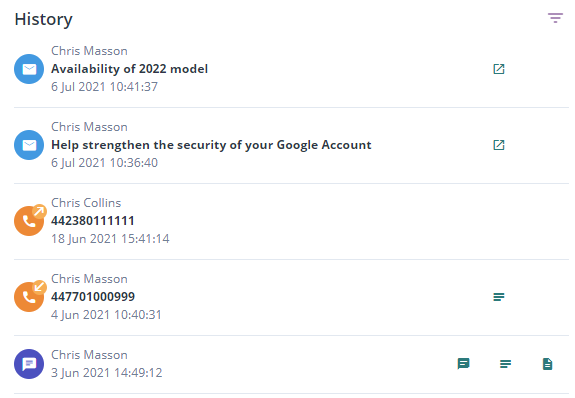
- In the side menu, click Contacts and a list of contacts is displayed
- Select the relevant customer record to view the customer’s details
- Scroll to History
- The contact’s history will be presented
Filter Interactions #
- To find a particular interaction, click the filter icon (
 )
) - Filter the contact history using the following criteria:
- Type of interaction: call/webchat/email
- Classification
- Phone number
- Subject
- Email address.
| Note: To download files that have been attached to event notes, such as call recordings, click on the file in the Event Notes dialog. |
What is displayed in history #
The following is displayed in the history:
| Event Type | Icon | Information shown |
| Inbound call |  | Either the name of the caller (if a CRM contact record exists for this customer) or “Unknown Caller” Either the number of the caller or “Anonymous Caller” The date and time that the agent confirmed the contact (i.e. when the call was handled) Event notes (if any have been made):  Agent scripts (if any were used):  |
| Outbound call |  | The agent who made the outbound call The date and time that the agent confirmed the contact (i.e. when the call was handled) Event notes (if any have been made):  Agent scripts (if any were used):  |
| Received email |  | The name of the sender The email subject The date and time that the agent confirmed the contact (i.e. when the email was handled) The email content:  Event notes (if any have been made):  |
| Sent email |  | The agent who sent the email The email subject The date and time that the agent confirmed the contact (i.e. when the email was handled) The email content:  Event notes (if any have been made):  |
| Webchat |  | The name of the person who opened the webchat The date and time that the agent confirmed the contact (i.e. when the chat was handled) The conversation:  Event notes (if any have been made):  Agent scripts (if any were used):  |
Related tasks
Searching a contact history
Updating a customer’s details
Related reference
Event Notes
Chat details
