Click play to watch a video on managing contact details.
When a call is received or an item (email/webchat) is activated, the system attempts to match the customer to a contact record and pops up the record onto your screen in the Active Item dialog.
From here you can either confirm that the contact details are correct or, if the customer is not the suggested contact or does not match any records, do one of the following:
- Confirm a different contact
- Search on contacts and associate the customer with an existing contact record
- Create a new contact record.
Procedure #
Step 1:
To confirm the suggested contact, click on their name to reveal their details.
For example:
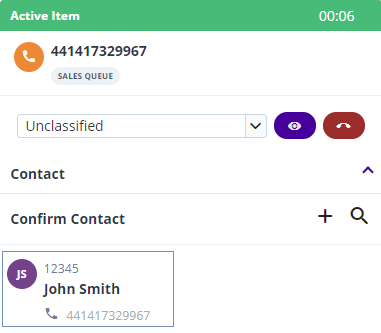
Note: If the details of the suggested contact are incorrect for this customer, click:

and then either search for the correct contact record or create a new contact record.

Step 2:
To search on contacts and associate the customer with an existing contact record:
a. Click:

The Contact List is displayed.
b. Select the contact in the list and click OK.
Step 3:
To create a new contact record, click:
Related tasks
Viewing a customer’s contact history
Updating a customer’s details
Related reference
Contacts
History

