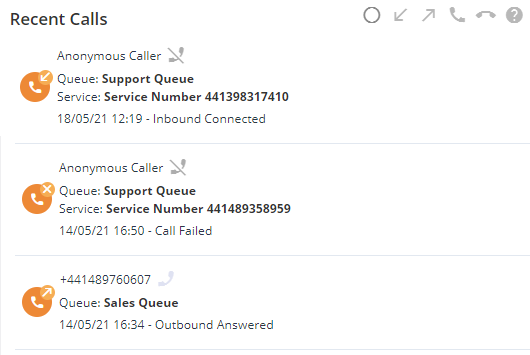For more information about your activity, you can view detailed statistics. This will provide additional statistics for both yourself and all agents in the queue(s) to which you are assigned.
To view detailed statistics, return to the Home page and click: View your Activity today
For example:
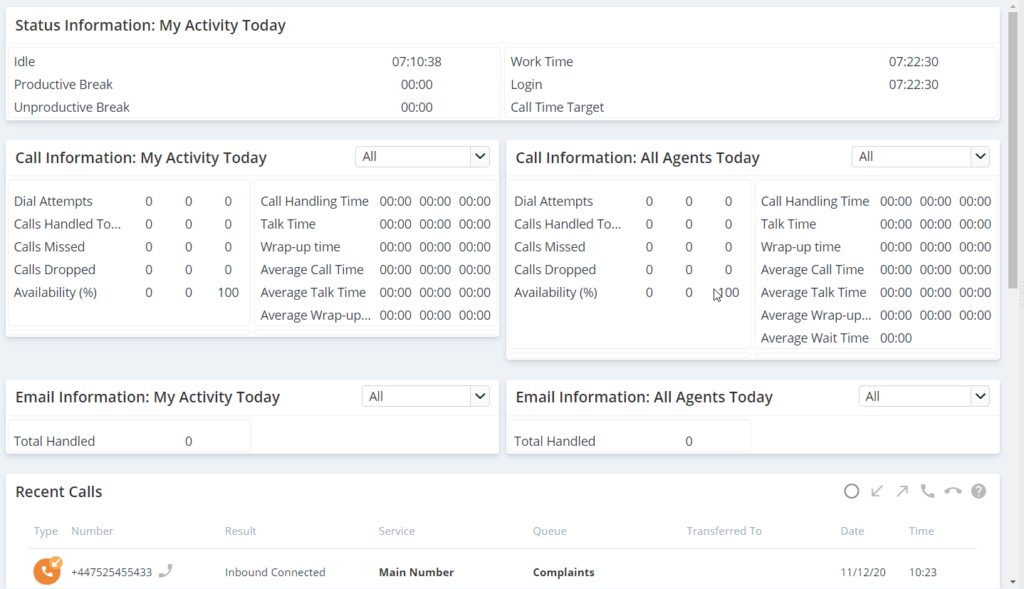
| Note: This icon and link may not be displayed if personal performance data has been hidden by your company administrator. |
Statistic descriptions #
Call Information #
The Call Information areas show statistics for calls allocated both to you and to all agents today.
The following statistics are displayed:
- Dial Attempts: The total number of call attempts made to you/all agents and made by you/all agents today. This comprises the call counts for Calls Handled Today, Calls Missed and Calls Dropped, and includes calls that were allocated to you/all agents, but were not accepted, because you/all agents were busy, the caller hung up, the maximum ringing time was reached, etc.
- Calls Handled Today: The number of calls that you/all agents have handled today. This includes calls in which the caller hung up after being connected.
- Note: Calls are counted as handled (connected), missed or dropped. Only one of these categories can apply.
- Calls Missed: The number of calls that you/all agents have not picked up today, because the maximum ringing time was reached. These calls went back in the queue and another agent was dialled instead.
- Note: Calls are counted as handled (connected), missed or dropped. Only one of these categories can apply.
- Calls Dropped: The number of call attempts made to you/all agents today that were not answered, because the caller hung up. This would have happened after the caller dialled but before the call was picked up.
- Note: If the caller hung up after they were connected, the call was considered to have been handled successfully and the statistic was added to the Calls Handled Today count.
- Note: Calls are counted as handled (connected), missed or dropped. Only one of these categories can apply.
- Availability: The percentage of your calls that you have handled today. This percentage takes into account calls that were allocated to you, but were not accepted by you, because you were busy, the caller hung up, your maximum ringing time was reached, etc.
- Call Handling Time: The total amount of time that you have taken to handle calls today, displayed as hours, minutes and seconds. The call handling time includes the Talk Time and the Wrapup Time.
- Talk Time: The total time (in minutes and seconds) that you took to handle calls today, excluding whisper time.
- Wrapup Time: The total amount of time that you have spent wrapping up calls today, displayed as hours, minutes and seconds.
- Average Call Time: The average time that you have taken to handle calls today, displayed as minutes and seconds. The average call handling time includes the Average Talk Time and the Average Wrapup Time.
- Average Talk Time: The average time (in minutes and seconds) that you took to handle calls today, excluding whisper time.
- Average Wrapup Time: The average time that you have taken to
Recent Calls #
You can view a list of calls that you have recently made and received. For each call, the following information is displayed:
- Caller: Either the number of the caller or “Anonymous Caller”.
- Queue: One of the following:
- (Inbound calls) The queue in which the caller was held.
- (Outbound calls) The queue that the outbound call appeared to originate from.
- Service: The phone number of the service that was called.
- Transferred To: The agent or queue to which the call was transferred.
- Call Time: One of the following:
- For inbound calls and callbacks: either the time that you answered the call or the time that your phone stopped ringing (i.e. the call timed out because it was not answered).
- For outbound calls: either the time that the called party answered the call or the time that their phone stopped ringing (i.e. the call timed out because it was not answered).
- For a call that is transferred to another agent (where an actual transfer takes place and not just a consultation): the time that the call was transferred to you.
- Call Type: The type of call, such as Inbound Connected, Outbound Answered, or Missed Call.
An icon also denotes the call type:
| Icon | Call Type |
 | Inbound call |
 | Outbound call |
 | Failed call |
For example: