Click play to watch a video on scheduling a callback.
Either during a call or or during the wrapup period following a call, you can schedule a callback to the customer. This can be either after a set number of minutes or at a specific time.
The number to call back is set to the CLI of the current inbound call (unless the inbound caller has withheld their number).
The source (originating) queue is the queue that the current inbound call arrived on.
Procedure #
Step 1:
In the Active Item dialog, click:

The Callback Actions dialog is displayed:

Step 2:
Do one of the following:
a. To schedule a callback after a set number of minutes, select After a number of minutes, then specify the number of minutes.
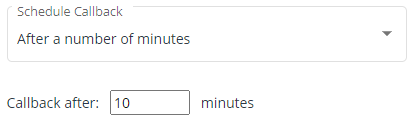
b. To schedule a callback on a specific date at a specific time, select Select Time, then specify the date and time for the callback.
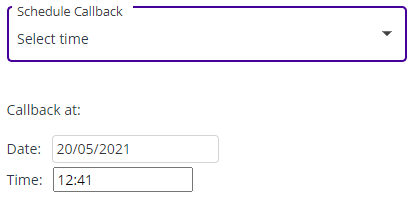
Step 3:
Select the Preferred Agent to make the scheduled callback from the dropdown list.
If you request to handle the callback yourself but you are not available at the scheduled time, another agent who is assigned to the same queue will be chosen.
Step 4:
If required, add any relevant notes in the Notes field.
When a call from the outbound calls queue is presented to an agent, any comment that is specified for the callback is displayed to the agent.
Step 5:
Either click OK to save your settings and schedule the callback or Cancel to abort.
The Scheduled Calls option in the left-hand menu displays a list of all scheduled callbacks.
Note: The scheduled callback is cancelled if either the customer calls in to the Contact (to any queue) or an agent calls the customer via the Contact before the scheduled callback time.
