Outbound calls can be placed via “click-to-call” speed dialling, using the customer’s contact record.
Call a saved contact #
- On the sidebar menu click Contacts and a list of contacts is displayed
- Select (or search for) the customer that you want to call by looking up the customer’s contact record. See Looking up a customer’s contact record.
- In the Contact Information area, click the “click-to-call” icon (
 )
)
- For example:
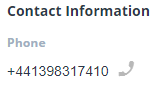
- If additional phone numbers have been set up as custom fields for the customer, “click-to-call” can be used on these numbers as well.
- For example:
- In the Call dialog, select the queue that the outbound call should appear to originate from. This determines the number for the outbound call that is presented to the called party.
- If your company administrator has set a default calling queue and you are happy to use this, you do not need to select a calling queue. However, if you want calls to appear to originate from a different calling queue (because, for example, you are assigned to several queues with different contact numbers), you need to select that specific queue from the dropdown list.
- Click Call and when connected, you will see the call control buttons
| Note: When you make an outbound call using “click-to-call”, you are marked as “busy” and so are unable to handle incoming calls or other interactions. |
